学习streamlit-7
今天继续学习streamlit中其它的选择方式。
st.multiselect
与selectbox的用法非常相似,只是选项变成了多选。接下来,我们看一下demo程序:
使用演示:
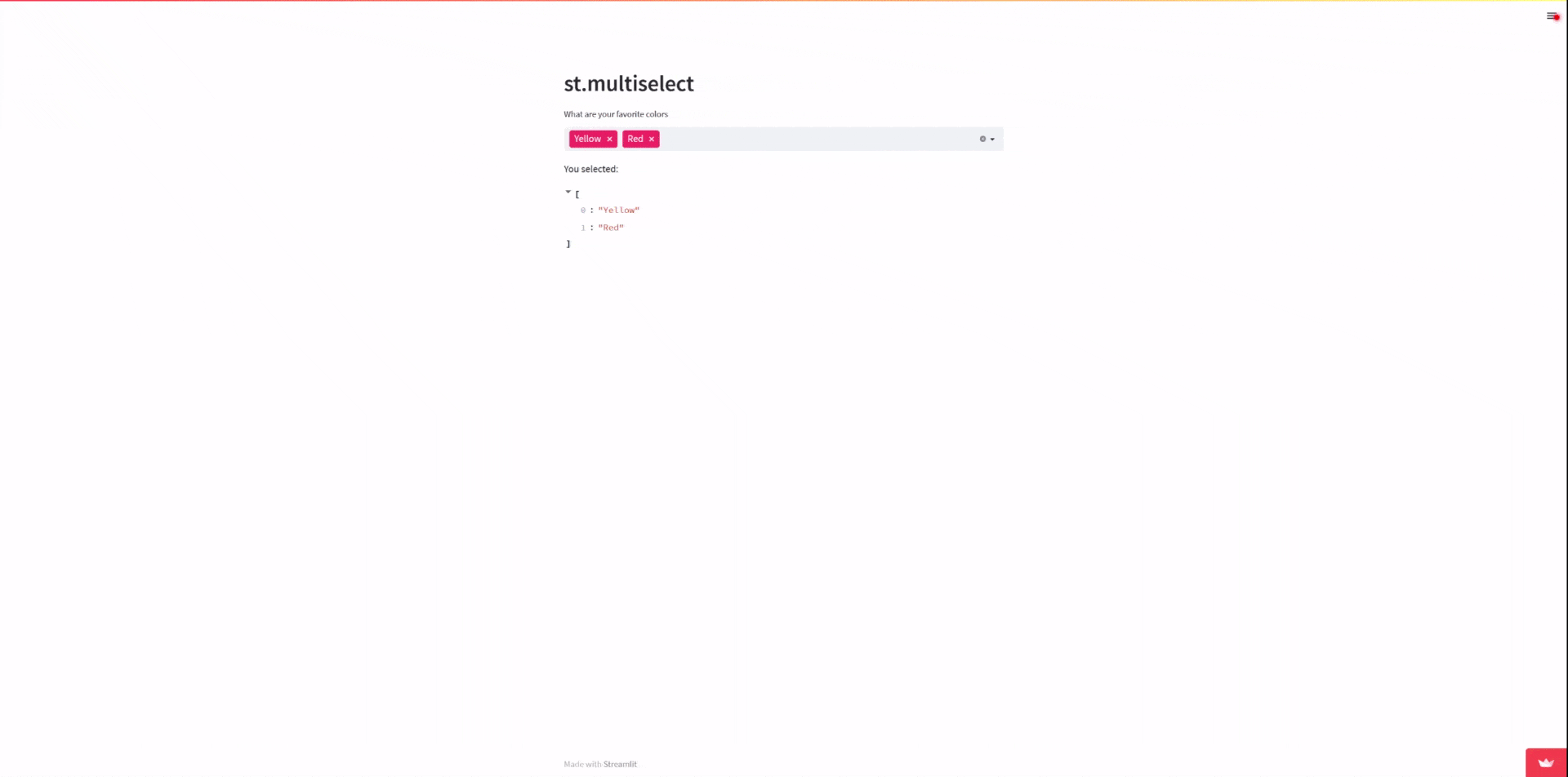
示例程序给出选项列表,允许用户从中选择多种颜色,并打印出来。
代码
1 | import streamlit as st |
st.checkbox
除了选项列表外,还可以通过checkbox进行多选:
使用演示:
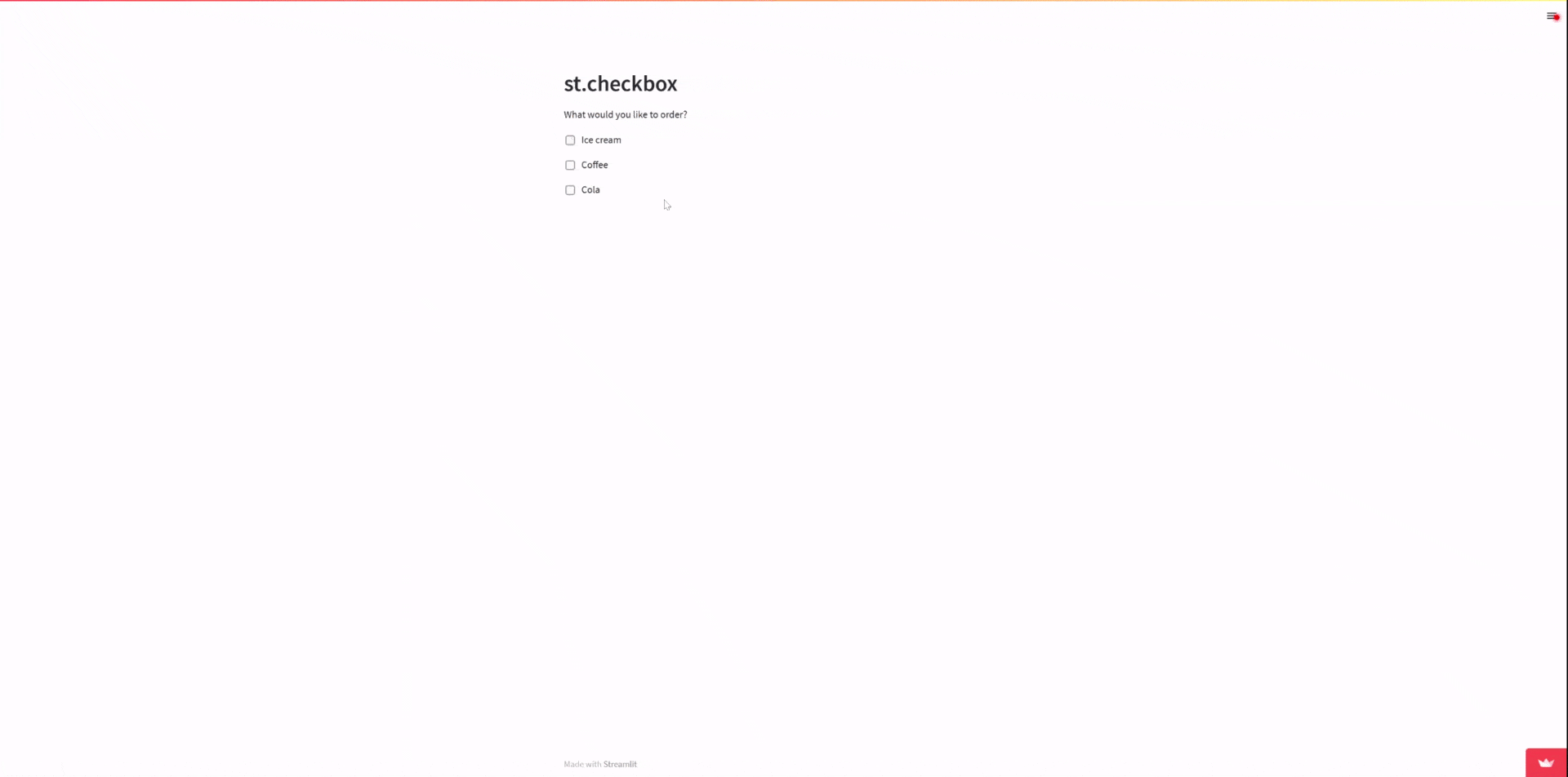
代码
1 | import streamlit as st |
这段代码创建一个交互式应用,用于显示选项,用户可以勾选他们想要的选项。
首先,导入 Streamlit 库。接下来,使用 st.header() 函数创建一个标题,标题文本为 ‘st.checkbox’。然后,使用 st.write() 函数创建一个简单的文本输出,文本为 ‘What would you like to order?’。
然后,使用 st.checkbox() 函数分别创建三个勾选框,对应了三种不同的饮料:冰淇淋、咖啡和可乐。用户可以在这三个选项中勾选他们想要的饮料。
最后,使用条件语句来检查用户勾选的选项,并使用 st.write() 函数根据用户的选择输出相应的文本。如果用户勾选了 ‘Ice cream’,则会输出 “Great! Here’s some more 🍦”;如果用户勾选了 ‘Coffee’,则会输出 “Okay, here’s some coffee ☕”;如果用户勾选了 ‘Cola’,则会输出 “Here you go 🥤”。
再来练习一个大家在平时最常遇到的情形:
代码:
1 | import streamlit as st |
最后通过视频再回顾下st.checkbox的使用。